Trello团队如何使用Trello?——最有说服力的产品体验 | 双语
21848
2016-10-26 11:55
文章摘要:原文作者:Carlin Sack
译者:李哲,杨丽
核心提示:Trello是一个灵活方便的协作工具,拥有超过1700万用户。但是,Trello团队如何在应用他们自己的工具呢?
Trello是一个灵活方便的协作工具,拥有超过1700万用户。营销人员、项目经理、软件开发人员、高中教师、人力资源经理、婚礼策划人、全职父母、旅行策划者,
原文作者:Carlin Sack
译者:李哲,杨丽
核心提示:Trello是一个灵活方便的协作工具,拥有超过1700万用户。但是,Trello团队如何在应用他们自己的工具呢?
Trello是一个灵活方便的协作工具,拥有超过1700万用户。营销人员、项目经理、软件开发人员、高中教师、人力资源经理、婚礼策划人、全职父母、旅行策划者,以及其他从业人员通过个性化定制这款视觉工具来满足各自的需求。
但是,Trello这个100人的团队又是如何在应用它自己的工具呢?
Trello拥有和其狂热用户同样数量的多样性。它简洁的设计,围绕着一个空白“平台” (boards) 和虚拟便利贴“卡片”(cards)展开,使用户可以跟踪、计划或者组织任何选定的东西。团队用超过150个Trello平台来发展产品,支撑全球的Trello用户,这还不包括员工个人和私人的Trello平台。
可以说,如果没有应用它自己的产品,Trello公司不会运转得如此高效。我们访问了四位Trello员工来了解他们如何用自己的产品管理日常工作。
Trello团队,主要用Trello完成以下几大工作:
1、组织项目和任务;
2、提升团队沟通效率;
3、组织会议;
4、掌控全局 — 无需过多消息提醒;
5、优化日程;
6、集成Zapier实现自动化
1、Trello团队如何用Trello组织项目和任务
为了简化流程,招聘经理Anna Lewis和她的团队严重依赖“招聘中心”平台。
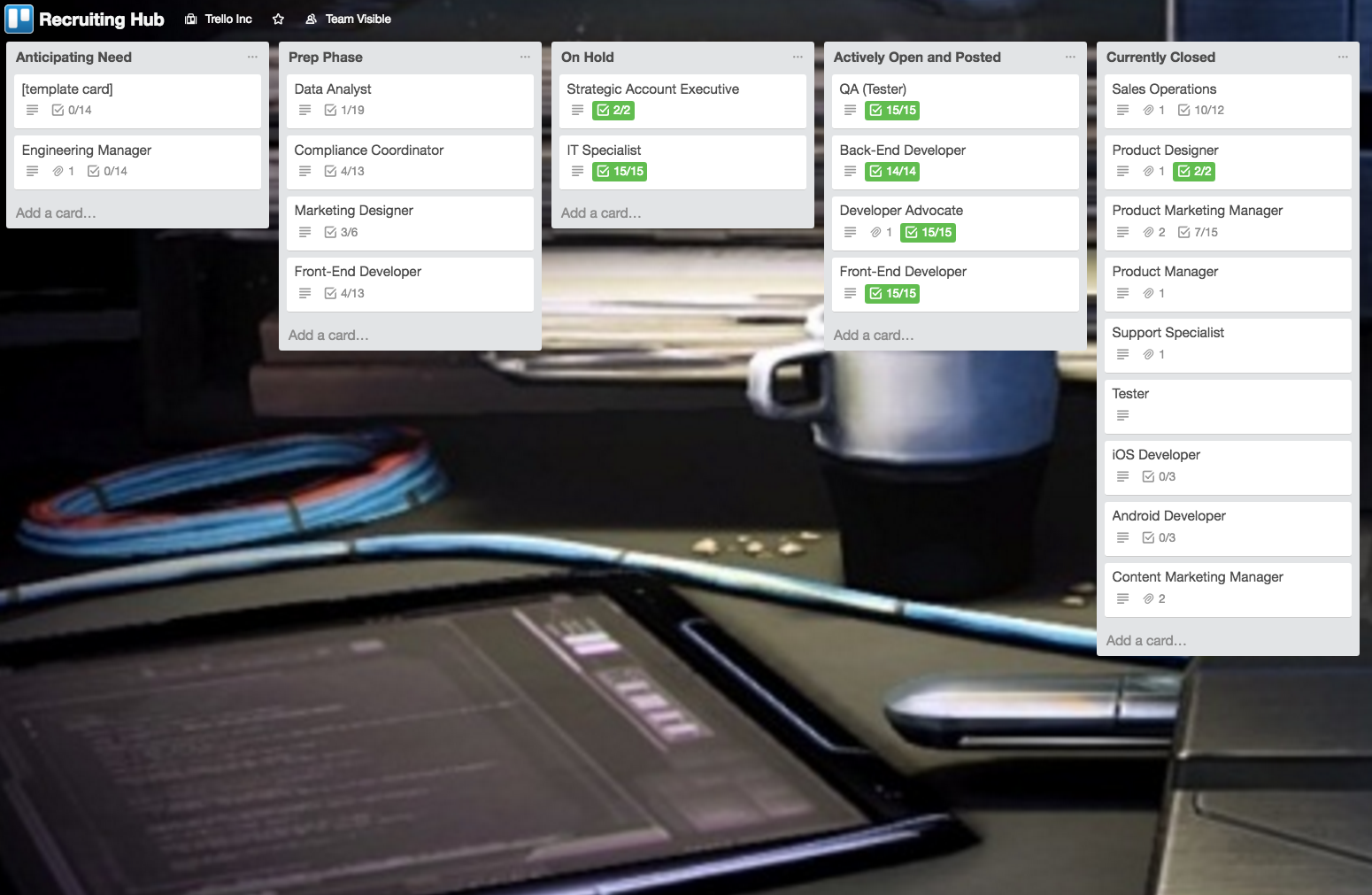
这个平台的列表内容范围从“预期需求” (可以在这里添加未来空缺职位的卡片 ) 到“积极开放和已发布”(这里的卡片一旦在Trello的工作页面发布出来就会被移除)。招聘团队在每个卡片里插入一个清单,以确保在卡片被移入其他列表之前所有任务已经完成。
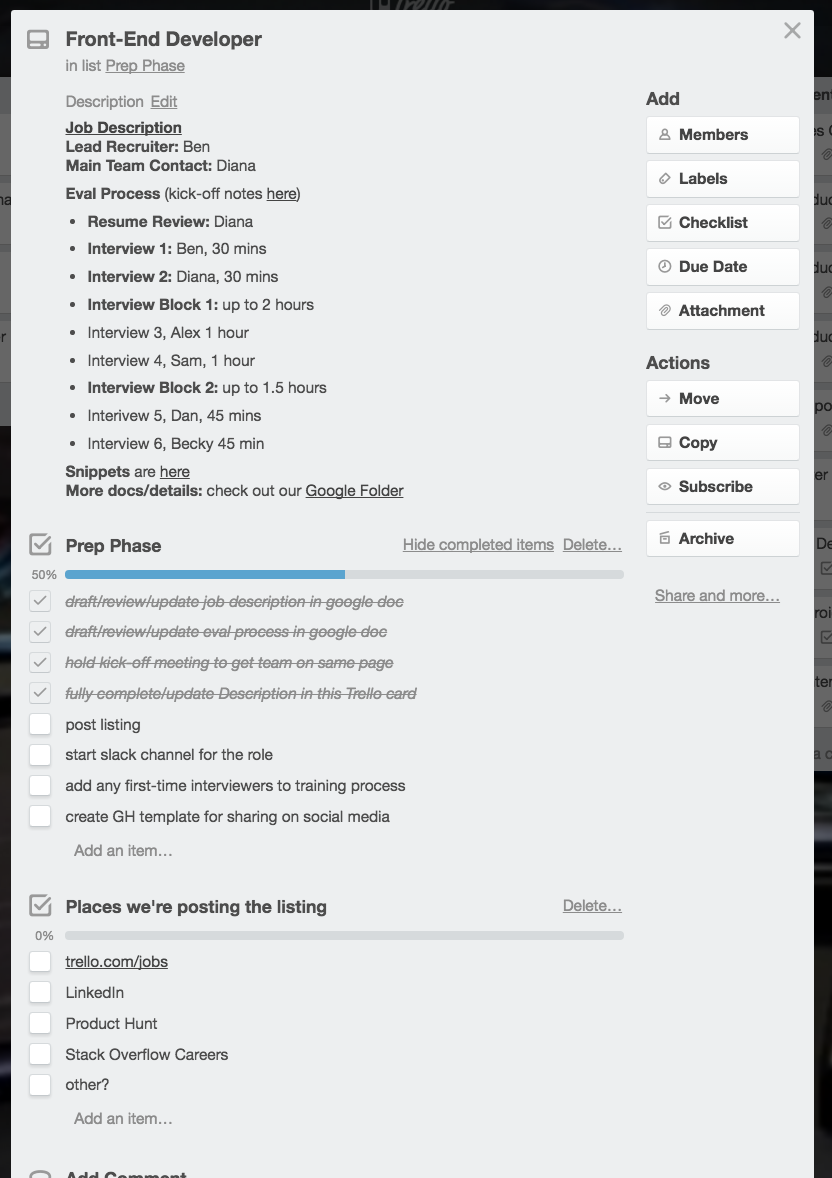
“卡片里的清单可以帮助我们提早做出决策”,Lewis说:“它可以防止我们出现已经进入面试阶段而还在讨论怎样考验候选人的情况。”
为了实现透明度最大化,招聘团队把职位详情添加到每张Trello卡片里的描述域。平台最左边的模板卡片可以将每张卡片统一为Markdown格式。
招聘团队刚刚在三个月前创建了自己的平台。随着Trello招聘需求的增加,他们开发了一种更有条理、更透明的方式来准备新的工作角色。内容推广经理Lauren Moon说:“看到Trello平台随着团队的成长和项目的改变而不断进化还是很有趣的。”
最近,团队对编辑日历平台做出的其他改变还包括将平台列表中的其中一个拆分出去。Moon表示,过去,他们有一个列表,专门存放对有趣的文章或资源的想法和链接。但是最后,它基本上沦为了一个“废品抽屉”,因为它根本不可行,而且很难看。现在,他们有了两个平台:编辑日历平台仅仅用于正在编写和有期限的内容,而没有日期限制的内容则进入了“资源”平台。
Moon表示,将可执行的平台(包含“待办”、“进行中”、“已完成”列表)和作为资料库的平台区分出来是非常有用的,因为资料库平台没有行动项,只有参考项。
举例来说,Peterson和产品发布团队其他成员为每一个新的Trello Power-Up发布创建平台,创建的方式都是相同的。每个平台左边的列表为“有用信息”列表,内容包括项目详情,例如时间轴、目标、描述。这样一来,团队成员第一眼就能看到最重要的细节。
平台右边的列表可以用来追踪发布任务,包括“待办”、“进行中”、“准备发布”和“实时进度”。下次发布Power-Up的时候,只需要复制平台的列表结构就可以了。
2、Trello团队如何提升沟通效率
Trello工作平台有助于提高团队间信息对称性,并简化沟通,团队支持专家Michelle Earhart提到。这对于Earhart所在的团队尤为重要,能够解决他们之前需要耗费大量时间,接受客户反馈并向适当的人员提出反馈。
将Trello卡片添加到另一团队的工作平台,支持团队能够确保如果有任何的潜在Bug都能采取响应措施,而不是担心这些Bug被意外忽略。
支持团队还在产品管理“功能请求”工作平台上的“收件箱”列表添加功能请求。
如果团队想立即讨论某一个客户反馈,他们在相关工作平台上创建一个Trello卡片,并将卡片链接粘贴到Slack平台。例如,卡片的描述以及其他重要细节有利于用户快速进行讨论。
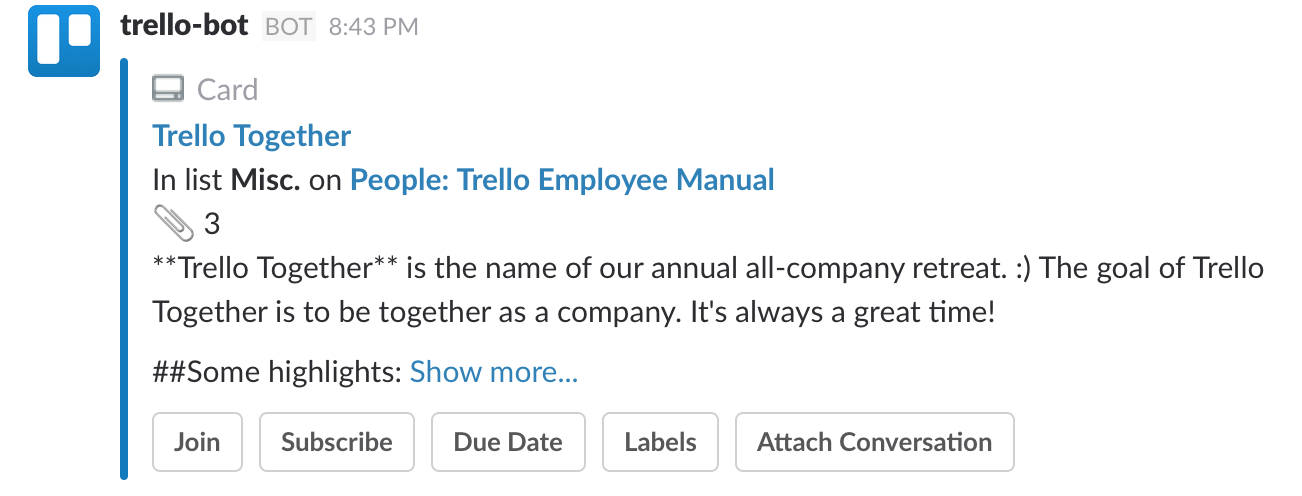
Moon的内容团队还在他们的“编辑日历”上使用了传入列表,这有助于他们收集整个部门的内容想法,这也使得整个团队能够将想法转移到另外一个列表或工作平台上前对每条想法有个框架性的认识。
3、Trello团队如何进行会议
在一些公司内,“会议”一词已经成为了“时间黑洞”的代名词。但是团队能够通过使用Trello卡片来帮助指导会议议程并提高效率。这个对于耗费大量时间在会议上的Peterson尤为重要。
Peterson每周至少进行五次一对一的报告会议。通过使用Trello平台,会议上人们能够看到哪些问题需要讨论,并随时将添加到日程安排中。
其他团队也每周通过Trello进行周会。如支持团队,将会议安排以卡片的形式记录在Trello平台左侧的列表中。
内容团队会议期间严格遵守Trello工作平台以确保高效运行,并使用标签来决定哪些问题要进行讨论:
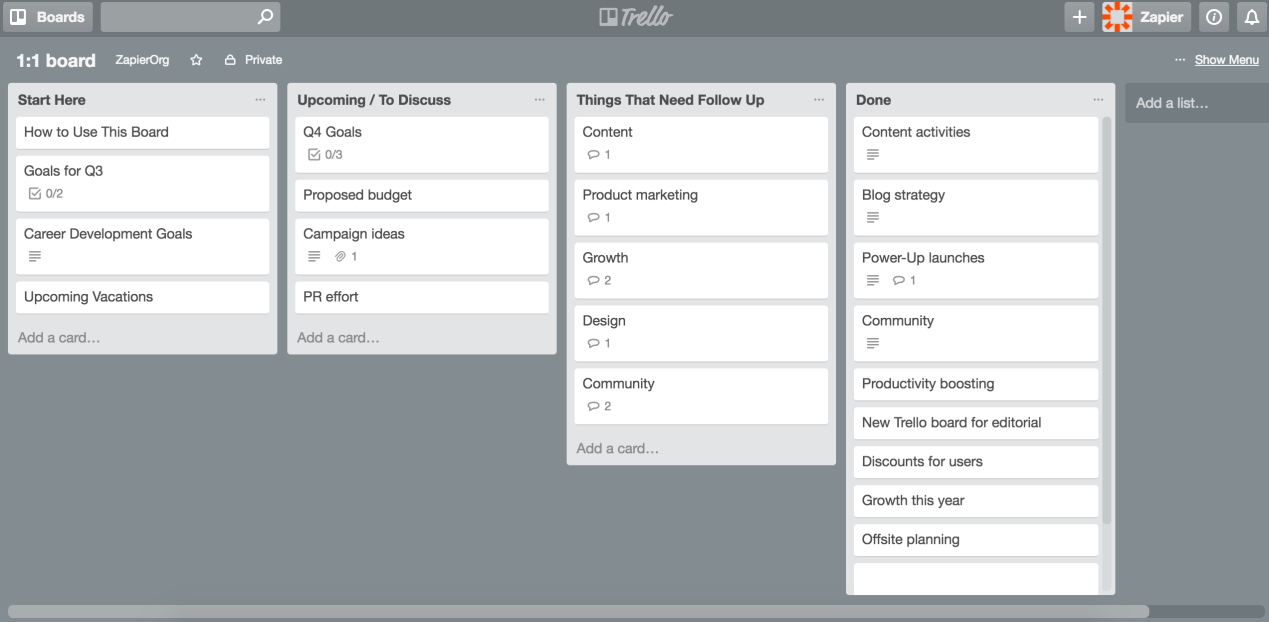
而对于招聘团队而言,他们除了每周举行会议,还与其他不同的团队讨论招聘需求的问题,这样,“招聘中心”工作平台上的每张卡片都显示各自的会议安排。招聘团队在Google Docs文档中编辑日程安排,同时将文档链接到相应的Trello卡片上。
4、Trello团队是如何掌控全局,无需过多消息提醒
频繁使用Trello平台,你可能会认为团队成员需要处理大量Trello的邮件提醒。例如,每次团队成员在卡片上进行评论,他们就会收到应用内通知和电子邮件。以下是Trello团队是如何使用提醒,无需设置过多提醒,照样掌控全局信息。
你可以通过订阅某类工作平台设置专属自己的提醒方式。
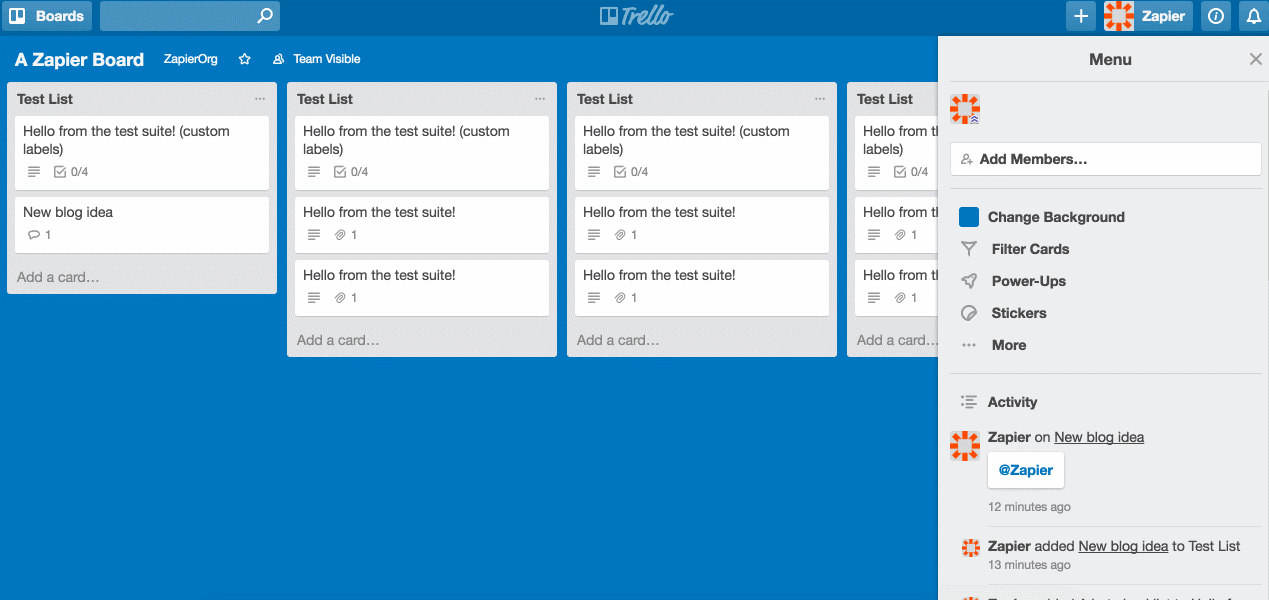
例如,Moon尝试邮件订阅消息提醒的方式,提高专注的程度。
除了管理Trello平台上的消息提醒,Earhart还尝试使用了与Slack集成的应用程序Trello app for Slack。
另外,Peterson没有选择邮件提醒的方式,而是选择Trello的应用内置提醒方式进行沟通。
5、Trello团队是如何将日程最优化
为了不受提醒通知的干扰,Trello团队也有针对性的策略。例如,Trello的用户Lewis能够有每天固定工作计划,并不依照日历上的时间标签,而是以未完成的工作列表进行。Lewis依据“To-DOS”平台从而保证每日的工作任务运转正常。
第一天的任务基本不变:调查所有的开放角色,并从招聘者那里获得必要的更新。一旦任务完成,将卡片添加到“完成”列表,然后,需要检查电邮,并同时完成Trello平台上的卡片。
Lewis的Trello平台上仅添加了三项列表“日常”、“弹出窗口”、“完成”从而简化工作任务。
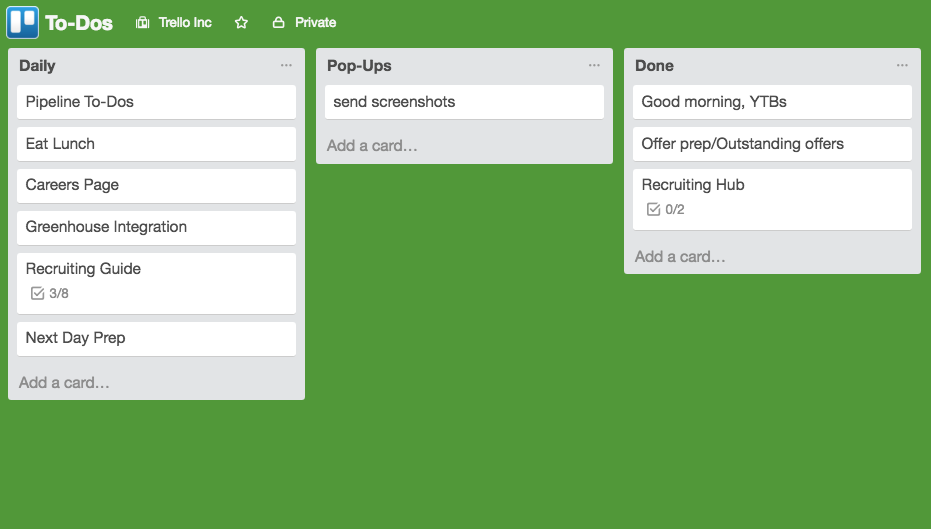
Peterson还提到,将电话或Slack会话等活动固定在每天某一时间节点上,能够使自己工作更为高效。
Earhart则是从“分块”策略的角度,将每天的任务分割成上午、下午和晚上三个板块,从而将手头的任务分配到相应的时间段。
6、Trello团队如何与Zapier工具进行集成
目前,Trello正不断尝试与Zapier工具进行集成。Trello是一款面向企业的API接口集成服务平台,用户能够通过Zapier与Trello进行集成。
这也就是我们为什么尤为关注Trello团队是如何使用Zapier的原因。
Trello的支持团队提到,他们使用Zapier能自动响应Trello swag的请求。他们设置了一个简单版Zap,能够将新的条目从在线表单工具Wufoo发送到Trello。
目前,支持团队手动复制和粘贴新的Wufoo条目到Trello,Zap能自动进行处理。然后,他们可以更为快速地满足swag请求。
而无论通过在线表单获取了怎样的信息,用户都能通过Zaps自动将信息发送给Trello. Trello的内容营销团队同样使用Zapier将在线表单工具Jotform与Trello进行集成。这样,无需手动操作,团队便能快速审查在线自由职业者的写作思想。
内容营销团队还能使用Zapier将Gmail邮件自动发送至Trello上特定的共享电子邮件地址。这样,内容营销团队可以在发送邮件之前声明已收到邮件并进行协作。
支持团队还使用不同版本的Zaps,将不同渠道如客户支持系统Help Scout和Trello上的信息发送至Slack。由于这类Zaps将重要信息发送至Slack平台,因此,支持团队能够立即得到提醒,并更快地处理请求。
Trello的用户遍布全球,用户使用语言各异,因此支持团队还运用Zapier将邮件自动翻译成为英文。Earhart提到,将邮件翻译成英文版能极大地节省了时间。
英文原文:
How Trello Uses Trello to Collaborate, Plan, and Communicate as a Team
Trello is a flexible collaboration tool used by over 17 million people in a multitude of ways. Marketers, project managers, software developers, high school teachers, human resources managers, wedding planners, stay-at-home parents, and travel planners, among others, have customized the visual tool to fit their needs.
But how does the 100-person team behind Trello put the tool to use itself?
With the same incredible amount of variety as Trello's avid users.
Trello's simple design, which revolves around blank spaces called "boards" and virtual Post-it notes called "cards," gives you room to track, plan, or organize anything you choose. The Trello team relies on over 150 Trello boards to grow the product and support Trello users worldwide. And that doesn't even include employees' personal and private Trello boards.
It's safe to say that Trello, the company, wouldn't run as efficiently without its own product.
"By running our entire business in Trello, not only does every team member benefit from our own product, but we each have a comprehensive understanding of it," content marketing manager Lauren Moon says. "Our users' pain points are our pain points, and their delights are ours, too."
We talked to four Trello employees to find out just how they use their own product to manage their day-to-day work. Join us in peering into the window of the Trello office and gain Trello tips—straight from the source.
Learn how the Trello team uses Trello to:
How the Trello Team Uses Trello to Structure Projects and Tasks
Anna Lewis, director of recruiting, and her team talk to managers across the company to gauge hiring needs. To streamline that process, she relies heavily on a "Recruiting Hub" board.
The lists on the board range from "Anticipating Need," where cards are added for job openings that are upcoming, to "Actively Open and Posted," where cards are moved once they are live on Trello's jobs page). The recruiting team inserts a checklist on each card to make sure all tasks are completed before the card can be moved to another list.
"The checklists within the cards help us make decisions early on," Lewis says. "It prevents us from getting to the interview stage for a role and still be discussing what exercises to give candidates. At that point, we're already ready to go."
To maximize transparency, the recruiting team fills in details about the role in the description field of each Trello card. A template card on the far left of the board helps make sure each card follows the same markdown format.
"If anyone who hasn't been looped in about the role pops into the Recruiting Hub board briefly, they can look at the description field of the Trello card and get a very quick view of the basics for that particular recruiting process," Lewis says.
The recruiting team created their board only three months ago. As Trello's hiring needs increased, they developed a more organized, transparent way to prepare new job roles.
That's a big perk of using Trello, according to Moon: You can change up your Trello boards as you go—which is especially helpful for growing, changing teams. "It's so interesting to see boards evolve as teams grow, and as projects change," Moon says. Moon's team, for example, changed how they label cards on their "Editorial Calendar" board to better reflect how Trello's content strategy has developed over time.
"It's so interesting to see boards evolve as teams grow, and as projects change."- Lauren Moon, content marketing manager
"Instead of labeling cards with persona-based labels (such as 'Trello for Teachers'), we label each card according to which of our content parameters it fits into," Moon says. "We've also started adding labels to cards based on if the content fits into the top, middle, or bottom of the sales funnel. That was a big change, and it forces you to think about content differently."
Other recent changes the team has made to the Editorial Calendar board include spinning off one of the board's lists into a completely separate board.
"We used to have a list where we would just add ideas or links to interesting articles or resources," Moon says. "It ended up essentially becoming a 'junk drawer' list because it wasn't actionable. It was overwhelming to look at. Now we have two boards: the Editorial Calendar board is only for pieces that we are are currently writing and that have a due date. If it doesn't have a due date, it goes to the 'Resources' board."
The creation of this spin-off Resources board helped to inform what is now a Trello mantra of Moon's: Always separate actionable tasks from non-actionable reference items by using different Trello boards.
"I've found it helpful to make a clear distinction between a board that's actionable (with "to do," "doing," and "done" lists) and a board that serves as a repository of information," Moon says. "Those boards hold no action items, only reference items."
Trello Pro Tip: Personalizing your Trello boards with different backgrounds isn't just for fun, it can also help increase your productivity. Moon calls herself a "board background connoisseur" because each of her Trello boards have a different background (preferably, one a bright-colored one). That way, when she has a few many Trello tabs open in the same window, she can tell which board is which at just a glance.
Actionable boards are especially helpful for tackling team projects. CMO JD Peterson says he mostly uses Trello boards to track short-term projects, such as product launches: "Project-based boards are usually created for significant launches that involve more than one person. I might be looking at a board constantly right now, but once the product is launched, the board will be archived and will disappear from my world."
For example, Peterson and the rest of the launch team create a Trello board for every launch of a new Trello Power-Up (aka an additional set of features to enhance the product's core functionality). Every Power-Up launch board is set up in the same way, Peterson says. The lefthand list on every board is set aside as a "Helpful Info" list, which includes project-specific details such as the timeline, goal, and description. That way, important details are the first thing team members see.
"Then, to the right, are the lists we use to track launch tasks, which include: 'To Do,' 'In Progress,' 'Ready for launch,' and 'Live,'" Peterson says. "We like the structure of these lists on our Power-Up launch board, so we just clone it for the next launch."
Bonus: How the Trello Team Uses Trello Outside of Work The Trello team not only uses Trello in the office, but at home, too. Lewis and her husband use a Trello board to track household work. Peterson uses a Trello board to source gift ideas for his wife throughout the year, so he's not stumped when holidays and birthdays approach: "If I hear her mention something she likes, I add a card to the board," Peterson says. "Maybe I should even invite her friends to the board!"
How the Trello Team Uses Trello to Improve Communication
Using Trello boards across the Trello organization as a whole helps increase transparency and simplify communication between teams, support specialist Michelle Earhart says. This is especially important to Earhart and the support team, as they spend much of their days receiving customer feedback and getting that feedback to the right people.
When a customer writes into Trello about a possible bug, for example, rather than a support specialist relying on instant messaging or an issue-tracking system, they'll funnel the feedback directly to the correct team's Trello board.
"Each of our engineering teams—including the web, iOS, and Android teams—have their own boards," Earhart says. "The structures of their boards are dependent on the team, but one common characteristic is that all of their boards have an 'incoming' list. That way, a support agent can drop a card in the 'incoming' list about a possible bug. We know the team will go through that list at least once a week."
By adding Trello cards to another team's board, the support team can rest assured that action will be taken on any possible bugs (rather than worry about them getting accidentally overlooked in place like Slack).
In a similar fashion, the support team adds feature requests to the "Inbox" list on product management's "Feature Requests" board.
"When users write in with feedback and feature requests, we add it as a card on the 'Feature Requests' board and we give that card a 2-week deadline," Earhart says. "Then product managers can subscribe to those cards."
Of course, if the team wants to talk about a particular piece of customer feedback immediately, they create a Trello card on the relevant board and then paste the link to the card into Slack. Key details about the card—such as the card's description—appear for people to discuss right away.
"All of our work is already done in Trello, so it's really handy for us to 'unfurl' Trello cards in Slack," Earhart says. "It gives you all of the information right there—as opposed to a mysterious link that you click and open up separately."
Moon's content team also uses an "incoming" list on their "Editorial Calendar" board, which helps them gather content ideas from across the organization. Storing the ideas in the "incoming" list allows the team to take a look at each idea before moving the idea to another list or board.
"When someone drops a card in our 'incoming' list, the marketing team discusses the content," Moon says. "Even if we decide it's not a fit for our blog, we like to think about where else the content could be published."
How the Trello Team Uses Trello to Run Meetings
At some companies, the word "meeting" has become synonymous with "time-suck." But the Trello team combats this by using Trello cards to help guide meeting agendas and stay efficient. Time efficiency is especially important to Peterson, who spends most of his time in meetings.
"I definitely have a meeting-heavy schedule—with various team meetings, one-on-ones, project-based meetings, and executive meetings," Peterson says. "But, most of our meetings end early. The Trello product itself is a huge part of why meetings are way more efficient at Trello than at other companies I've worked at."
"Most of our meetings end early. The Trello product itself is a huge part of why meetings are way more efficient at Trello than at other companies I've worked at."- JD Peterson, CMO
Peterson runs at least five one-on-one weekly meetings with his direct reports. He uses Trello boards for all of them. That way, both people in the meeting can see what's on deck to be discussed and add to the agenda themselves.
"As we think of things during the week, we put cards on the one-on-one board," Peterson says. "We also have recurring cards that represent developmental, career, and quarterly goals. It makes the meetings great because it keeps us on track with time. And, most importantly, you have a record of what you discussed each week."
Other teams run their weekly meetings using Trello, too: The support team, for example, bases their meetings around cards in the lefthand list of their Trello board.
"We go through this list and assign cards to project owners by adding members to the cards," Earhart says. "Thenevery week we check in on each card in the list and ask each other 'Did we move the needle here? If we didn't, what happened?' Sometimes, the owner of the project decides the card needs its own space and makes it into a separate board. Then they link to that board from the original card."
The content team also strictly follows a Trello board during meetings to keep them running efficiently, but uses labels to decide what will be discussed in the meeting:
"We use the label 'discuss' like a marker for what we're going to discuss at the next meeting," Moon says. "If there's something somebody wants to discuss, they label a Trello card, we discuss it at that meeting, and then assign it. During the whole meeting, we only discuss these cards. If it's not labeled on the board, we don't discuss it."
Outside of the recruiting team's weekly meetings, they also hold meetings with various teams about upcoming hiring needs: Every card on the Recruiting Hub board get its own meeting. The recruiting team runs each meeting by writing out an agenda in Google Docs and then links the doc back to the corresponding Trello card.
"We have a kickoff meeting for each role when we're at the early stages," Lewis says. "It really gets everyone on the same page, so that we make fewer changes to the role later on. In the Google Doc agenda, everyone chimes in with comments. We link back to all of that right at the top of the Trello card's description field."
How the Trello Team Uses Trello to Stay in the Loop—Without Notification Overload
Because the Trello team uses Trello so much, you might think that the team members deal with a flood of email notifications from Trello all day long; every time a team member comments on a card, for example, they could get both an in-app notification and an email. Here's how the Trello team uses notifications, so that they're always in the loop—without too much noise.
Moon takes advantage of the fact that you can manage your Trello notifications by subscribing to only particular boards.
"I live in Trello, so I don't need email notifications as much," Moon says. "I'm only subscribed to two Trello boards, so I don't get any emails from other boards unless someone mentions me with an @ mention."
Even when Moon does get Trello email notifications, she makes an effort to minimize those distractions.
"For those emails, I filter them to a certain folder, so that they don't notify me on my phone," Moon says. "I'm a little bit of a stickler about mobile notifications. That way, I only engage with emails when I'm in front of my computer and ready to deal with them, not while I'm distracted at home, cooking dinner, etc."
In addition to toggling her Trello notifications on or off, Earhart manages her Trello notifications within Slack using the Trello app for Slack.
"I am literally always in Slack; I don't turn it off," Earhart says. "The app is very handy in that it auto-unfurls cards within Slack. From there, I can subscribe to specific cards whenever I see certain cards and think, 'Oh, I want to hear more about this.'"
Peterson, on the other hand, opts out of email notifications and relies solely on Trello's in-app notifications to keep him up to date.
"I turn off the email notifications because I find that it just gets too noisy due to all the Trello boards I'm involved in," Peterson says. "Instead, I use the in-app notifications: Every few hours throughout the day, I look at the little red bell icon and for things I might need to jump into immediately."
How the Trello Team Maximizes Their Schedules
On top of taming notifications, members of the Trello team also have strategies to tamper other distractions, too. For example, Trello helps Lewis keep a daily schedule that works for her, not according to hour marks on a calendar or long, unaccomplishable lists of to-dos. Lewis relies on a "To-Dos" Trello board to keep her on track with recurring, daily tasks.
Her first morning task is constant: Survey all open roles and get necessary updates from recruiters. Once that's done, she moves the card to a "done" list. She then goes back and forth between checking email and completing a card on her Trello board.
"I feel responsible for being aware of my emails because some items can be time-sensitive with recruiting; I have to be pretty responsive," Lewis says. "So I'll do one Trello card at a time, but I won't check my email in the middle of that card. I'm pretty disciplined about making sure I get through a single Trello card. That way, I won't get interrupted during important tasks. That does help me create a little bit of structure in a role that requires a tremendous amount of responsiveness."
With just three lists on her daily Trello board—"daily," "pop-ups" (which is used to catch random tasks throughout the day), and "done"—Lewis simplifies her day.
"It takes different amounts of time on any given day to do different things," Lewis says. "So my personal Trello board is very fluid. It's less about an exact schedule or to-do list, and it's much more about just having a daily rhythm. I am a big believer in rhythms. Otherwise, I would be dividing my attention way too much."
Peterson says he finds that limiting activities—like phone calls or Slack conversations—to only certain times of day keeps him productive.
"An important thing for me is off-Slack time," Peterson says. "I've found myself getting caught constantly looking at Slack, so I take two-hour chunks of my day to just turn it off. Otherwise, I definitely find myself getting trapped in too much noise. Another tactic for me is that I literally don't answer my phone unless I have a specific call set—which helps me stay on track with time."
To be most productive, Earhart turns to a technique called she calls "chunking" where she splits up her day into three categories: morning, afternoon, and evening. Then she assigns tasks to each, accordingly.
"I can easily get into the weeds over-scheduling by day by the hour, so instead I just ask myself: 'What do you work on this morning?'" Earhart says. "Then I tell myself: 'Do your emails, and then work on these two articles.' 'Then what are you doing in the afternoon?' 'Well, I'll answer my emails, monitor Twitter, then work on this project.' I keep track of this loose schedule on pen and paper. That way, it's not too intimidating."
How the Trello Team Uses Zapier with Trello
As you might have guessed, we at Zapier are obsessed with integrations. Trello is one of the top tools that people incorporate into their Zapier integrations (aka "Zaps"). Here some examples:
That's why we were especially curious to ask the Trello team how they use Zapier themselves.
The Trello support team says that they use Zapier to automate their process for Trello swag requests. They set up a simple Zap that sends new entries from online form tool Wufoo to Trello.
"When employees want to send swag, we have a form that they can just use to make sure that we have standardized information from them," Earhart says. "That way, whoever's managing swag isn't left going back and being like, 'Oh, you forgot a phone number,' or 'I don't know what size shirt this person wants.'"
Now, instead of the support team manually copying and pasting new Wufoo entries over to Trello, the Zap takes care of it automatically. Then, they can fulfill the swag request more quickly.
No matter what information you're capturing with an online form, you can send it automatically to Trello—like the Trello support team does—with Zaps like these:
Trello's content marketing team also uses Zapier to integrate online form toolJotform with Trello. This Zap helps the team quickly vet editorial ideas from their freelancers, without manually transferring the ideas from Jotform over to Trello.
Instead of manually entering the freelancers' ideas into Trello, the content team can sit back and let the Zap do the work. Then, the team can concentrate on sharing thoughts about the editorial idea.
"A Zap sends the form data to a Trello board that only we see," Moon says. "I'll label the new card with a 'yes,' 'no,' or 'maybe' label. I like being able to look at the card in Trello right away when there's new submissions."
The content marketing team also uses Zapier to automatically add Gmailmessages sent to a particular shared email address to a Trello board. That way, the content marketing team can claim incoming emails and collaborate on replies before sending them.
The support team also uses a variety of Zaps to send info from various places—such as customer support app Help Scout and Trello—over to Slack. Because these Zaps send crucial information to Slack, the support team is notified right away and can take care of requests quicker.
Since Trello's users live all over the world and speak different languages, the support team also uses Zapier to automatically translate emails to English. The fact that emails are already translated into English "is just a huge timesaver," Earhart says.
Pro Tip: The Trello team also uses Zaps to automate important personal tasks. For Earhart, a chance to see the musical "Hamilton" is of utmost importance. "I have a Zap set up to DM me my Hamilton lottery results every day at 4 p.m.," she says. With her Hamilton lottery results sent directly to Slack, she can stay in the know without switching between apps and losing focus during the work day.
The Trello Team and the Future of Trello
The Trello team collaborates together in a unique way using their own product. They work in a way that CEO Michael Pryor envisions all teams do while using Trello, he said in an interview with Intercom:
"I think of Trello as a place to get everyone’s head wrapped around the same thing," Pryor says. "That’s why you have that white board in your office. We are focused on the team’s view, in the same way that if you were out in woods and you were lost, you’d want to have your map or your GPS. You’d look down at it, and everyone would look at that to see where they were at and where they needed to go."
"I think of Trello as a place to get everyone’s head wrapped around the same thing."- Michael Pryor, CEO
As the Trello team grows its product in the future, so will the way it uses its own product. How do you use Trello to run and grow your own business? Share your ideas in the comments below.
译者:李哲,杨丽
核心提示:Trello是一个灵活方便的协作工具,拥有超过1700万用户。但是,Trello团队如何在应用他们自己的工具呢?
Trello是一个灵活方便的协作工具,拥有超过1700万用户。营销人员、项目经理、软件开发人员、高中教师、人力资源经理、婚礼策划人、全职父母、旅行策划者,以及其他从业人员通过个性化定制这款视觉工具来满足各自的需求。
但是,Trello这个100人的团队又是如何在应用它自己的工具呢?
Trello拥有和其狂热用户同样数量的多样性。它简洁的设计,围绕着一个空白“平台” (boards) 和虚拟便利贴“卡片”(cards)展开,使用户可以跟踪、计划或者组织任何选定的东西。团队用超过150个Trello平台来发展产品,支撑全球的Trello用户,这还不包括员工个人和私人的Trello平台。
可以说,如果没有应用它自己的产品,Trello公司不会运转得如此高效。我们访问了四位Trello员工来了解他们如何用自己的产品管理日常工作。
Trello团队,主要用Trello完成以下几大工作:
1、组织项目和任务;
2、提升团队沟通效率;
3、组织会议;
4、掌控全局 — 无需过多消息提醒;
5、优化日程;
6、集成Zapier实现自动化
1、Trello团队如何用Trello组织项目和任务
为了简化流程,招聘经理Anna Lewis和她的团队严重依赖“招聘中心”平台。
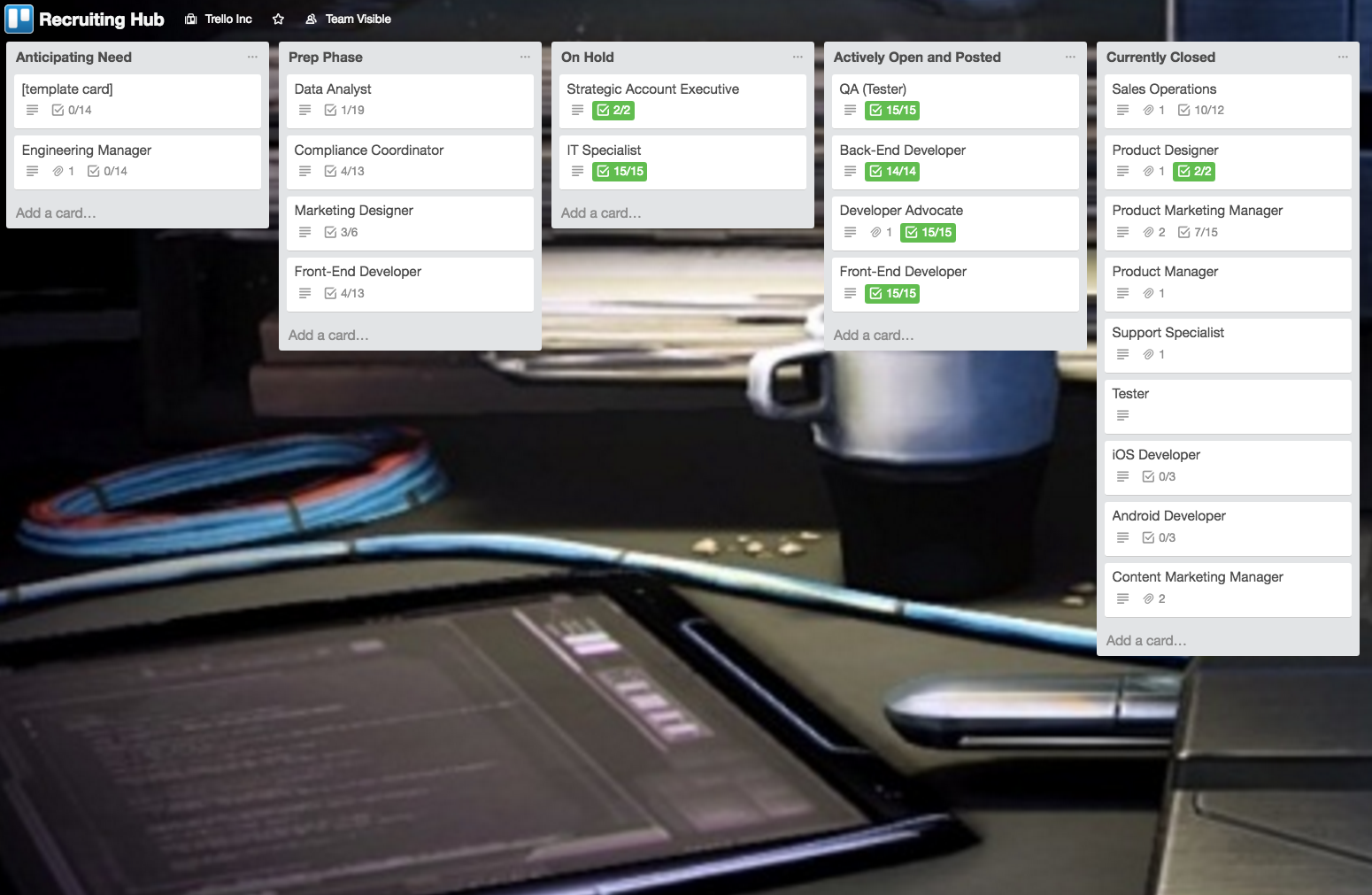
这个平台的列表内容范围从“预期需求” (可以在这里添加未来空缺职位的卡片 ) 到“积极开放和已发布”(这里的卡片一旦在Trello的工作页面发布出来就会被移除)。招聘团队在每个卡片里插入一个清单,以确保在卡片被移入其他列表之前所有任务已经完成。
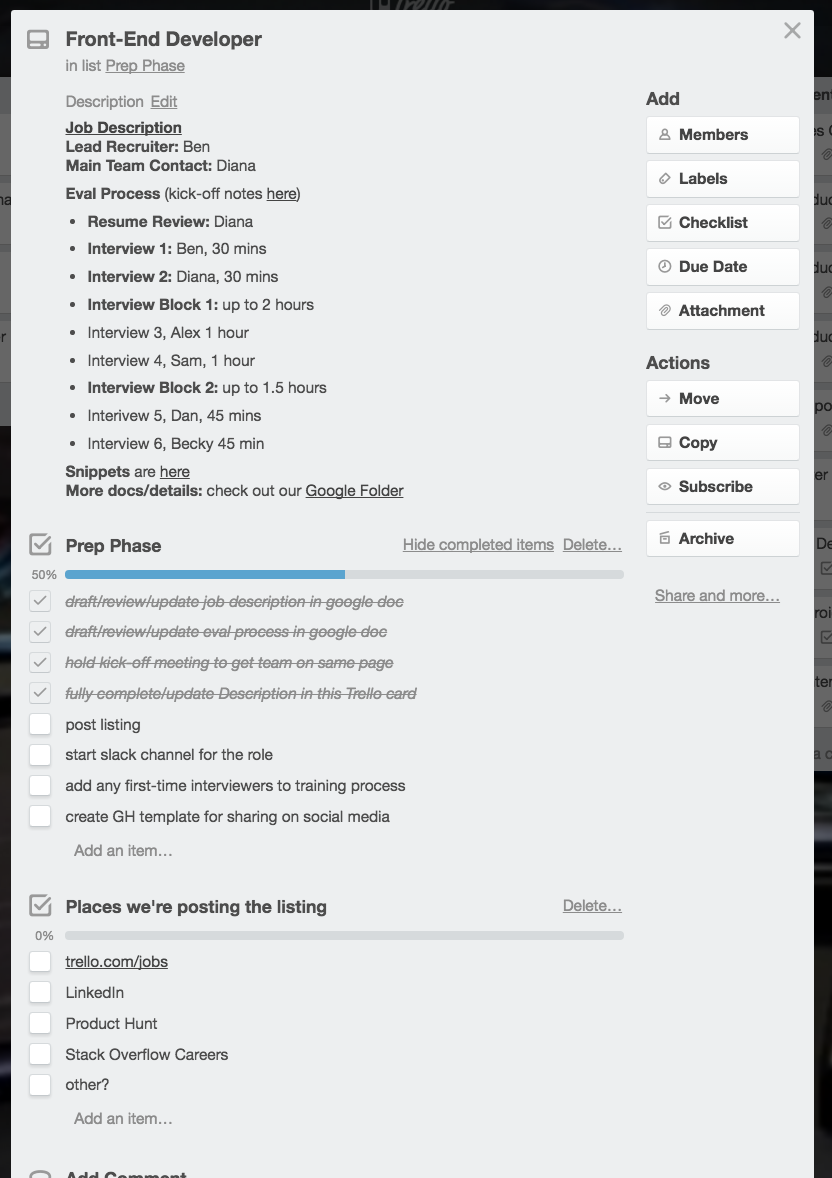
“卡片里的清单可以帮助我们提早做出决策”,Lewis说:“它可以防止我们出现已经进入面试阶段而还在讨论怎样考验候选人的情况。”
为了实现透明度最大化,招聘团队把职位详情添加到每张Trello卡片里的描述域。平台最左边的模板卡片可以将每张卡片统一为Markdown格式。
招聘团队刚刚在三个月前创建了自己的平台。随着Trello招聘需求的增加,他们开发了一种更有条理、更透明的方式来准备新的工作角色。内容推广经理Lauren Moon说:“看到Trello平台随着团队的成长和项目的改变而不断进化还是很有趣的。”
最近,团队对编辑日历平台做出的其他改变还包括将平台列表中的其中一个拆分出去。Moon表示,过去,他们有一个列表,专门存放对有趣的文章或资源的想法和链接。但是最后,它基本上沦为了一个“废品抽屉”,因为它根本不可行,而且很难看。现在,他们有了两个平台:编辑日历平台仅仅用于正在编写和有期限的内容,而没有日期限制的内容则进入了“资源”平台。
Moon表示,将可执行的平台(包含“待办”、“进行中”、“已完成”列表)和作为资料库的平台区分出来是非常有用的,因为资料库平台没有行动项,只有参考项。
举例来说,Peterson和产品发布团队其他成员为每一个新的Trello Power-Up发布创建平台,创建的方式都是相同的。每个平台左边的列表为“有用信息”列表,内容包括项目详情,例如时间轴、目标、描述。这样一来,团队成员第一眼就能看到最重要的细节。
平台右边的列表可以用来追踪发布任务,包括“待办”、“进行中”、“准备发布”和“实时进度”。下次发布Power-Up的时候,只需要复制平台的列表结构就可以了。
2、Trello团队如何提升沟通效率
Trello工作平台有助于提高团队间信息对称性,并简化沟通,团队支持专家Michelle Earhart提到。这对于Earhart所在的团队尤为重要,能够解决他们之前需要耗费大量时间,接受客户反馈并向适当的人员提出反馈。
将Trello卡片添加到另一团队的工作平台,支持团队能够确保如果有任何的潜在Bug都能采取响应措施,而不是担心这些Bug被意外忽略。
支持团队还在产品管理“功能请求”工作平台上的“收件箱”列表添加功能请求。
如果团队想立即讨论某一个客户反馈,他们在相关工作平台上创建一个Trello卡片,并将卡片链接粘贴到Slack平台。例如,卡片的描述以及其他重要细节有利于用户快速进行讨论。
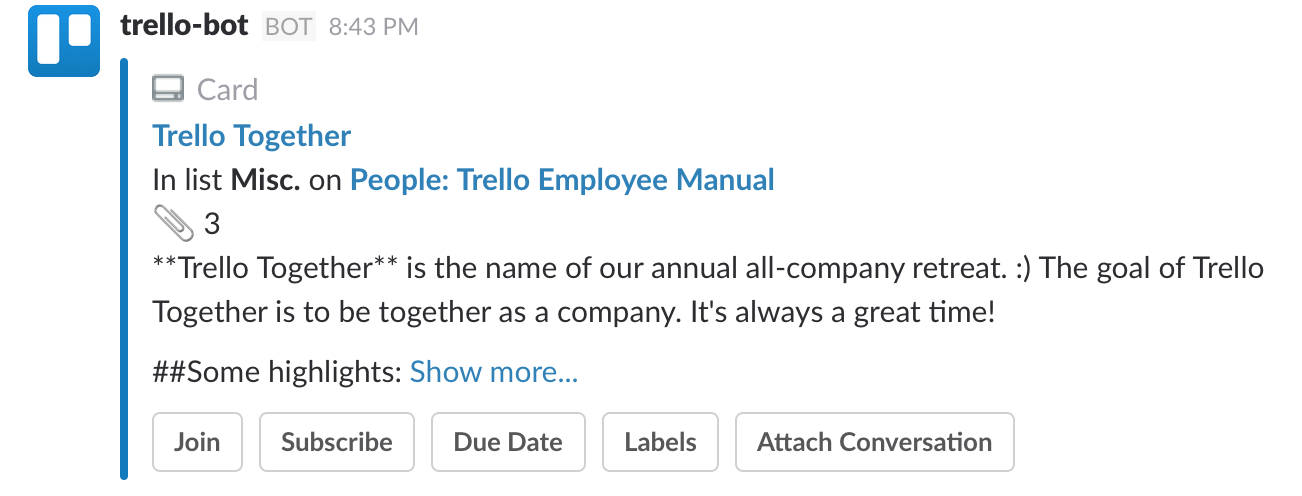
Moon的内容团队还在他们的“编辑日历”上使用了传入列表,这有助于他们收集整个部门的内容想法,这也使得整个团队能够将想法转移到另外一个列表或工作平台上前对每条想法有个框架性的认识。
3、Trello团队如何进行会议
在一些公司内,“会议”一词已经成为了“时间黑洞”的代名词。但是团队能够通过使用Trello卡片来帮助指导会议议程并提高效率。这个对于耗费大量时间在会议上的Peterson尤为重要。
Peterson每周至少进行五次一对一的报告会议。通过使用Trello平台,会议上人们能够看到哪些问题需要讨论,并随时将添加到日程安排中。
其他团队也每周通过Trello进行周会。如支持团队,将会议安排以卡片的形式记录在Trello平台左侧的列表中。
内容团队会议期间严格遵守Trello工作平台以确保高效运行,并使用标签来决定哪些问题要进行讨论:
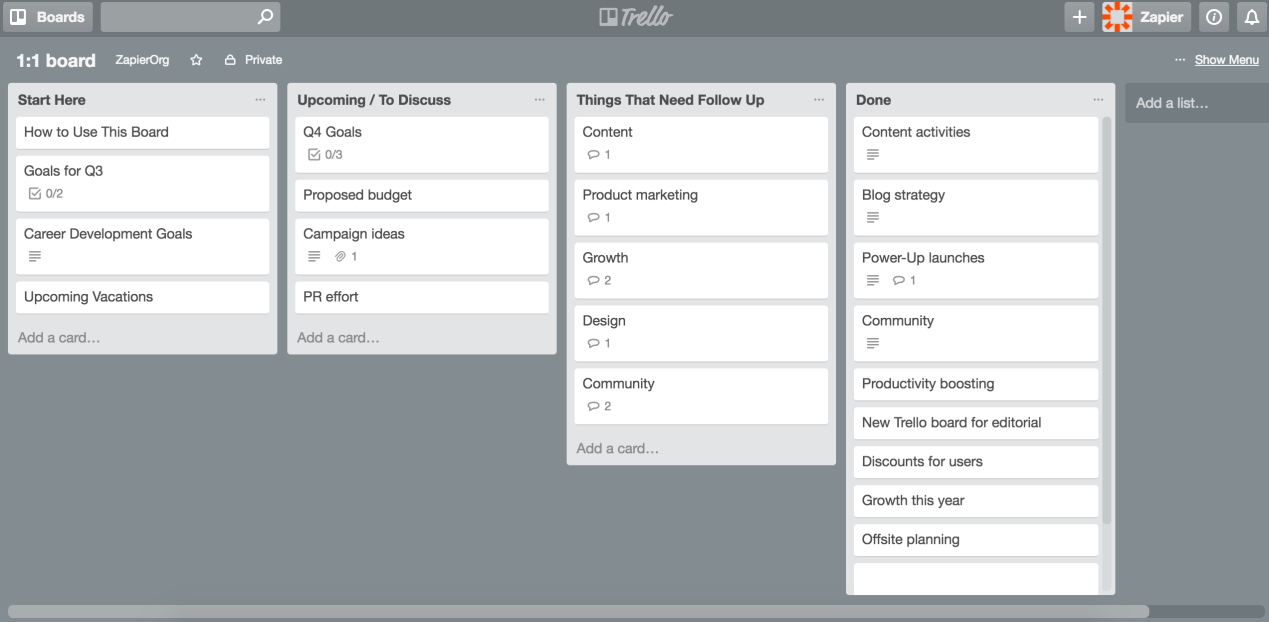
而对于招聘团队而言,他们除了每周举行会议,还与其他不同的团队讨论招聘需求的问题,这样,“招聘中心”工作平台上的每张卡片都显示各自的会议安排。招聘团队在Google Docs文档中编辑日程安排,同时将文档链接到相应的Trello卡片上。
4、Trello团队是如何掌控全局,无需过多消息提醒
频繁使用Trello平台,你可能会认为团队成员需要处理大量Trello的邮件提醒。例如,每次团队成员在卡片上进行评论,他们就会收到应用内通知和电子邮件。以下是Trello团队是如何使用提醒,无需设置过多提醒,照样掌控全局信息。
你可以通过订阅某类工作平台设置专属自己的提醒方式。
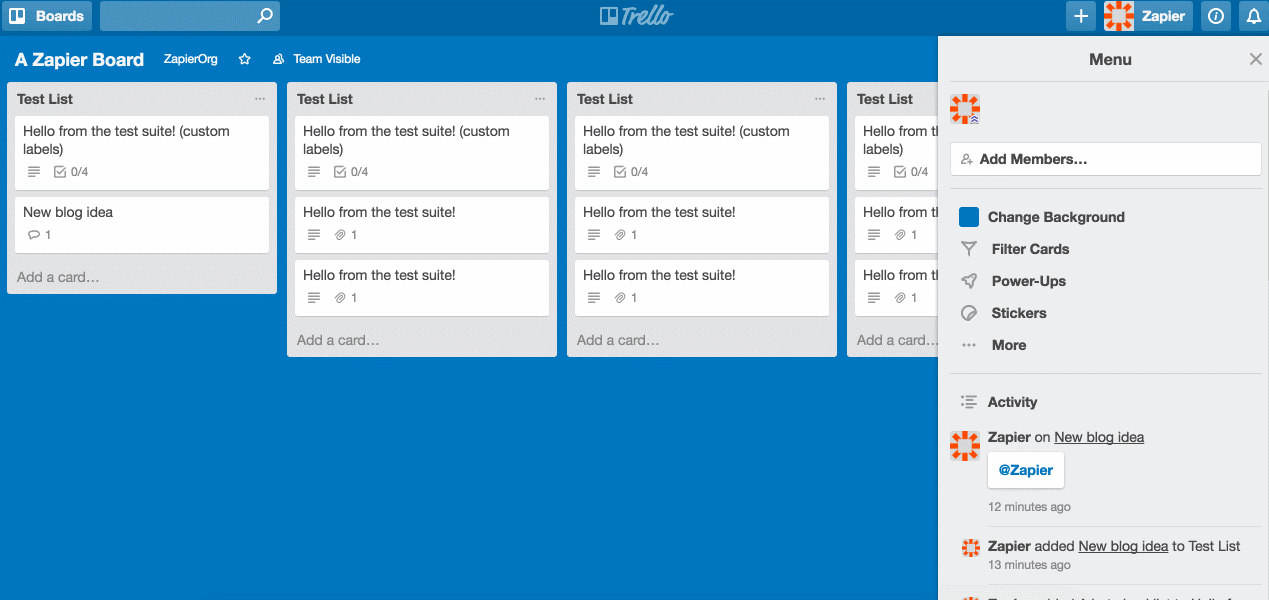
例如,Moon尝试邮件订阅消息提醒的方式,提高专注的程度。
除了管理Trello平台上的消息提醒,Earhart还尝试使用了与Slack集成的应用程序Trello app for Slack。
另外,Peterson没有选择邮件提醒的方式,而是选择Trello的应用内置提醒方式进行沟通。
5、Trello团队是如何将日程最优化
为了不受提醒通知的干扰,Trello团队也有针对性的策略。例如,Trello的用户Lewis能够有每天固定工作计划,并不依照日历上的时间标签,而是以未完成的工作列表进行。Lewis依据“To-DOS”平台从而保证每日的工作任务运转正常。
第一天的任务基本不变:调查所有的开放角色,并从招聘者那里获得必要的更新。一旦任务完成,将卡片添加到“完成”列表,然后,需要检查电邮,并同时完成Trello平台上的卡片。
Lewis的Trello平台上仅添加了三项列表“日常”、“弹出窗口”、“完成”从而简化工作任务。
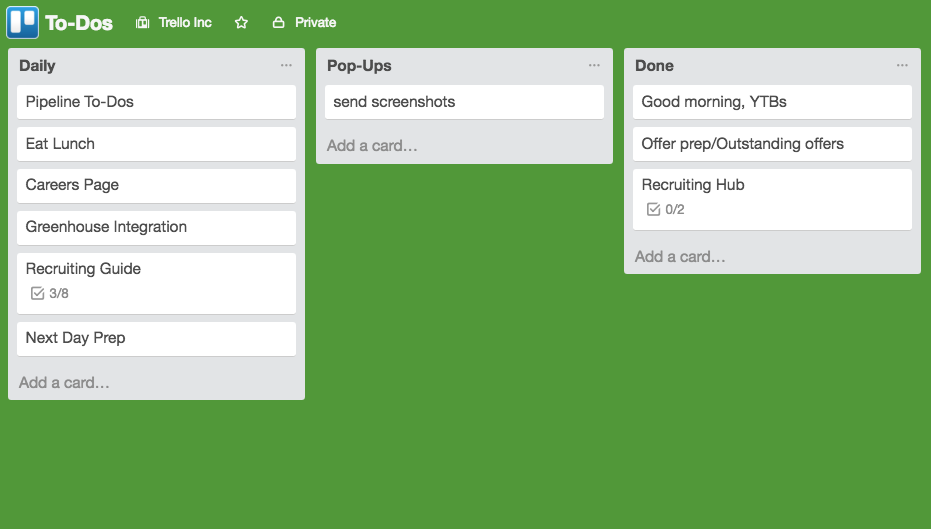
Peterson还提到,将电话或Slack会话等活动固定在每天某一时间节点上,能够使自己工作更为高效。
Earhart则是从“分块”策略的角度,将每天的任务分割成上午、下午和晚上三个板块,从而将手头的任务分配到相应的时间段。
6、Trello团队如何与Zapier工具进行集成
目前,Trello正不断尝试与Zapier工具进行集成。Trello是一款面向企业的API接口集成服务平台,用户能够通过Zapier与Trello进行集成。
这也就是我们为什么尤为关注Trello团队是如何使用Zapier的原因。
Trello的支持团队提到,他们使用Zapier能自动响应Trello swag的请求。他们设置了一个简单版Zap,能够将新的条目从在线表单工具Wufoo发送到Trello。
目前,支持团队手动复制和粘贴新的Wufoo条目到Trello,Zap能自动进行处理。然后,他们可以更为快速地满足swag请求。
而无论通过在线表单获取了怎样的信息,用户都能通过Zaps自动将信息发送给Trello. Trello的内容营销团队同样使用Zapier将在线表单工具Jotform与Trello进行集成。这样,无需手动操作,团队便能快速审查在线自由职业者的写作思想。
内容营销团队还能使用Zapier将Gmail邮件自动发送至Trello上特定的共享电子邮件地址。这样,内容营销团队可以在发送邮件之前声明已收到邮件并进行协作。
支持团队还使用不同版本的Zaps,将不同渠道如客户支持系统Help Scout和Trello上的信息发送至Slack。由于这类Zaps将重要信息发送至Slack平台,因此,支持团队能够立即得到提醒,并更快地处理请求。
Trello的用户遍布全球,用户使用语言各异,因此支持团队还运用Zapier将邮件自动翻译成为英文。Earhart提到,将邮件翻译成英文版能极大地节省了时间。
英文原文:
How Trello Uses Trello to Collaborate, Plan, and Communicate as a Team
Trello is a flexible collaboration tool used by over 17 million people in a multitude of ways. Marketers, project managers, software developers, high school teachers, human resources managers, wedding planners, stay-at-home parents, and travel planners, among others, have customized the visual tool to fit their needs.
But how does the 100-person team behind Trello put the tool to use itself?
With the same incredible amount of variety as Trello's avid users.
Trello's simple design, which revolves around blank spaces called "boards" and virtual Post-it notes called "cards," gives you room to track, plan, or organize anything you choose. The Trello team relies on over 150 Trello boards to grow the product and support Trello users worldwide. And that doesn't even include employees' personal and private Trello boards.
It's safe to say that Trello, the company, wouldn't run as efficiently without its own product.
"By running our entire business in Trello, not only does every team member benefit from our own product, but we each have a comprehensive understanding of it," content marketing manager Lauren Moon says. "Our users' pain points are our pain points, and their delights are ours, too."
We talked to four Trello employees to find out just how they use their own product to manage their day-to-day work. Join us in peering into the window of the Trello office and gain Trello tips—straight from the source.
Learn how the Trello team uses Trello to:
- Structure Projects and Tasks
- Communicate with Teammates
- Run Meetings
- Stay in the Loop—Without Notification Overload
- Maximize Their Schedules
- Automate Their Work with Zapier
How the Trello Team Uses Trello to Structure Projects and Tasks
Anna Lewis, director of recruiting, and her team talk to managers across the company to gauge hiring needs. To streamline that process, she relies heavily on a "Recruiting Hub" board.
The lists on the board range from "Anticipating Need," where cards are added for job openings that are upcoming, to "Actively Open and Posted," where cards are moved once they are live on Trello's jobs page). The recruiting team inserts a checklist on each card to make sure all tasks are completed before the card can be moved to another list.
"The checklists within the cards help us make decisions early on," Lewis says. "It prevents us from getting to the interview stage for a role and still be discussing what exercises to give candidates. At that point, we're already ready to go."
To maximize transparency, the recruiting team fills in details about the role in the description field of each Trello card. A template card on the far left of the board helps make sure each card follows the same markdown format.
"If anyone who hasn't been looped in about the role pops into the Recruiting Hub board briefly, they can look at the description field of the Trello card and get a very quick view of the basics for that particular recruiting process," Lewis says.
The recruiting team created their board only three months ago. As Trello's hiring needs increased, they developed a more organized, transparent way to prepare new job roles.
That's a big perk of using Trello, according to Moon: You can change up your Trello boards as you go—which is especially helpful for growing, changing teams. "It's so interesting to see boards evolve as teams grow, and as projects change," Moon says. Moon's team, for example, changed how they label cards on their "Editorial Calendar" board to better reflect how Trello's content strategy has developed over time.
"It's so interesting to see boards evolve as teams grow, and as projects change."- Lauren Moon, content marketing manager
"Instead of labeling cards with persona-based labels (such as 'Trello for Teachers'), we label each card according to which of our content parameters it fits into," Moon says. "We've also started adding labels to cards based on if the content fits into the top, middle, or bottom of the sales funnel. That was a big change, and it forces you to think about content differently."
Other recent changes the team has made to the Editorial Calendar board include spinning off one of the board's lists into a completely separate board.
"We used to have a list where we would just add ideas or links to interesting articles or resources," Moon says. "It ended up essentially becoming a 'junk drawer' list because it wasn't actionable. It was overwhelming to look at. Now we have two boards: the Editorial Calendar board is only for pieces that we are are currently writing and that have a due date. If it doesn't have a due date, it goes to the 'Resources' board."
The creation of this spin-off Resources board helped to inform what is now a Trello mantra of Moon's: Always separate actionable tasks from non-actionable reference items by using different Trello boards.
"I've found it helpful to make a clear distinction between a board that's actionable (with "to do," "doing," and "done" lists) and a board that serves as a repository of information," Moon says. "Those boards hold no action items, only reference items."
Trello Pro Tip: Personalizing your Trello boards with different backgrounds isn't just for fun, it can also help increase your productivity. Moon calls herself a "board background connoisseur" because each of her Trello boards have a different background (preferably, one a bright-colored one). That way, when she has a few many Trello tabs open in the same window, she can tell which board is which at just a glance.
Actionable boards are especially helpful for tackling team projects. CMO JD Peterson says he mostly uses Trello boards to track short-term projects, such as product launches: "Project-based boards are usually created for significant launches that involve more than one person. I might be looking at a board constantly right now, but once the product is launched, the board will be archived and will disappear from my world."
For example, Peterson and the rest of the launch team create a Trello board for every launch of a new Trello Power-Up (aka an additional set of features to enhance the product's core functionality). Every Power-Up launch board is set up in the same way, Peterson says. The lefthand list on every board is set aside as a "Helpful Info" list, which includes project-specific details such as the timeline, goal, and description. That way, important details are the first thing team members see.
"Then, to the right, are the lists we use to track launch tasks, which include: 'To Do,' 'In Progress,' 'Ready for launch,' and 'Live,'" Peterson says. "We like the structure of these lists on our Power-Up launch board, so we just clone it for the next launch."
Bonus: How the Trello Team Uses Trello Outside of Work The Trello team not only uses Trello in the office, but at home, too. Lewis and her husband use a Trello board to track household work. Peterson uses a Trello board to source gift ideas for his wife throughout the year, so he's not stumped when holidays and birthdays approach: "If I hear her mention something she likes, I add a card to the board," Peterson says. "Maybe I should even invite her friends to the board!"
How the Trello Team Uses Trello to Improve Communication
Using Trello boards across the Trello organization as a whole helps increase transparency and simplify communication between teams, support specialist Michelle Earhart says. This is especially important to Earhart and the support team, as they spend much of their days receiving customer feedback and getting that feedback to the right people.
When a customer writes into Trello about a possible bug, for example, rather than a support specialist relying on instant messaging or an issue-tracking system, they'll funnel the feedback directly to the correct team's Trello board.
"Each of our engineering teams—including the web, iOS, and Android teams—have their own boards," Earhart says. "The structures of their boards are dependent on the team, but one common characteristic is that all of their boards have an 'incoming' list. That way, a support agent can drop a card in the 'incoming' list about a possible bug. We know the team will go through that list at least once a week."
By adding Trello cards to another team's board, the support team can rest assured that action will be taken on any possible bugs (rather than worry about them getting accidentally overlooked in place like Slack).
In a similar fashion, the support team adds feature requests to the "Inbox" list on product management's "Feature Requests" board.
"When users write in with feedback and feature requests, we add it as a card on the 'Feature Requests' board and we give that card a 2-week deadline," Earhart says. "Then product managers can subscribe to those cards."
Of course, if the team wants to talk about a particular piece of customer feedback immediately, they create a Trello card on the relevant board and then paste the link to the card into Slack. Key details about the card—such as the card's description—appear for people to discuss right away.
"All of our work is already done in Trello, so it's really handy for us to 'unfurl' Trello cards in Slack," Earhart says. "It gives you all of the information right there—as opposed to a mysterious link that you click and open up separately."
Moon's content team also uses an "incoming" list on their "Editorial Calendar" board, which helps them gather content ideas from across the organization. Storing the ideas in the "incoming" list allows the team to take a look at each idea before moving the idea to another list or board.
"When someone drops a card in our 'incoming' list, the marketing team discusses the content," Moon says. "Even if we decide it's not a fit for our blog, we like to think about where else the content could be published."
How the Trello Team Uses Trello to Run Meetings
At some companies, the word "meeting" has become synonymous with "time-suck." But the Trello team combats this by using Trello cards to help guide meeting agendas and stay efficient. Time efficiency is especially important to Peterson, who spends most of his time in meetings.
"I definitely have a meeting-heavy schedule—with various team meetings, one-on-ones, project-based meetings, and executive meetings," Peterson says. "But, most of our meetings end early. The Trello product itself is a huge part of why meetings are way more efficient at Trello than at other companies I've worked at."
"Most of our meetings end early. The Trello product itself is a huge part of why meetings are way more efficient at Trello than at other companies I've worked at."- JD Peterson, CMO
Peterson runs at least five one-on-one weekly meetings with his direct reports. He uses Trello boards for all of them. That way, both people in the meeting can see what's on deck to be discussed and add to the agenda themselves.
"As we think of things during the week, we put cards on the one-on-one board," Peterson says. "We also have recurring cards that represent developmental, career, and quarterly goals. It makes the meetings great because it keeps us on track with time. And, most importantly, you have a record of what you discussed each week."
Other teams run their weekly meetings using Trello, too: The support team, for example, bases their meetings around cards in the lefthand list of their Trello board.
"We go through this list and assign cards to project owners by adding members to the cards," Earhart says. "Thenevery week we check in on each card in the list and ask each other 'Did we move the needle here? If we didn't, what happened?' Sometimes, the owner of the project decides the card needs its own space and makes it into a separate board. Then they link to that board from the original card."
The content team also strictly follows a Trello board during meetings to keep them running efficiently, but uses labels to decide what will be discussed in the meeting:
"We use the label 'discuss' like a marker for what we're going to discuss at the next meeting," Moon says. "If there's something somebody wants to discuss, they label a Trello card, we discuss it at that meeting, and then assign it. During the whole meeting, we only discuss these cards. If it's not labeled on the board, we don't discuss it."
Outside of the recruiting team's weekly meetings, they also hold meetings with various teams about upcoming hiring needs: Every card on the Recruiting Hub board get its own meeting. The recruiting team runs each meeting by writing out an agenda in Google Docs and then links the doc back to the corresponding Trello card.
"We have a kickoff meeting for each role when we're at the early stages," Lewis says. "It really gets everyone on the same page, so that we make fewer changes to the role later on. In the Google Doc agenda, everyone chimes in with comments. We link back to all of that right at the top of the Trello card's description field."
How the Trello Team Uses Trello to Stay in the Loop—Without Notification Overload
Because the Trello team uses Trello so much, you might think that the team members deal with a flood of email notifications from Trello all day long; every time a team member comments on a card, for example, they could get both an in-app notification and an email. Here's how the Trello team uses notifications, so that they're always in the loop—without too much noise.
Moon takes advantage of the fact that you can manage your Trello notifications by subscribing to only particular boards.
"I live in Trello, so I don't need email notifications as much," Moon says. "I'm only subscribed to two Trello boards, so I don't get any emails from other boards unless someone mentions me with an @ mention."
Even when Moon does get Trello email notifications, she makes an effort to minimize those distractions.
"For those emails, I filter them to a certain folder, so that they don't notify me on my phone," Moon says. "I'm a little bit of a stickler about mobile notifications. That way, I only engage with emails when I'm in front of my computer and ready to deal with them, not while I'm distracted at home, cooking dinner, etc."
In addition to toggling her Trello notifications on or off, Earhart manages her Trello notifications within Slack using the Trello app for Slack.
"I am literally always in Slack; I don't turn it off," Earhart says. "The app is very handy in that it auto-unfurls cards within Slack. From there, I can subscribe to specific cards whenever I see certain cards and think, 'Oh, I want to hear more about this.'"
Peterson, on the other hand, opts out of email notifications and relies solely on Trello's in-app notifications to keep him up to date.
"I turn off the email notifications because I find that it just gets too noisy due to all the Trello boards I'm involved in," Peterson says. "Instead, I use the in-app notifications: Every few hours throughout the day, I look at the little red bell icon and for things I might need to jump into immediately."
How the Trello Team Maximizes Their Schedules
On top of taming notifications, members of the Trello team also have strategies to tamper other distractions, too. For example, Trello helps Lewis keep a daily schedule that works for her, not according to hour marks on a calendar or long, unaccomplishable lists of to-dos. Lewis relies on a "To-Dos" Trello board to keep her on track with recurring, daily tasks.
Her first morning task is constant: Survey all open roles and get necessary updates from recruiters. Once that's done, she moves the card to a "done" list. She then goes back and forth between checking email and completing a card on her Trello board.
"I feel responsible for being aware of my emails because some items can be time-sensitive with recruiting; I have to be pretty responsive," Lewis says. "So I'll do one Trello card at a time, but I won't check my email in the middle of that card. I'm pretty disciplined about making sure I get through a single Trello card. That way, I won't get interrupted during important tasks. That does help me create a little bit of structure in a role that requires a tremendous amount of responsiveness."
With just three lists on her daily Trello board—"daily," "pop-ups" (which is used to catch random tasks throughout the day), and "done"—Lewis simplifies her day.
"It takes different amounts of time on any given day to do different things," Lewis says. "So my personal Trello board is very fluid. It's less about an exact schedule or to-do list, and it's much more about just having a daily rhythm. I am a big believer in rhythms. Otherwise, I would be dividing my attention way too much."
Peterson says he finds that limiting activities—like phone calls or Slack conversations—to only certain times of day keeps him productive.
"An important thing for me is off-Slack time," Peterson says. "I've found myself getting caught constantly looking at Slack, so I take two-hour chunks of my day to just turn it off. Otherwise, I definitely find myself getting trapped in too much noise. Another tactic for me is that I literally don't answer my phone unless I have a specific call set—which helps me stay on track with time."
To be most productive, Earhart turns to a technique called she calls "chunking" where she splits up her day into three categories: morning, afternoon, and evening. Then she assigns tasks to each, accordingly.
"I can easily get into the weeds over-scheduling by day by the hour, so instead I just ask myself: 'What do you work on this morning?'" Earhart says. "Then I tell myself: 'Do your emails, and then work on these two articles.' 'Then what are you doing in the afternoon?' 'Well, I'll answer my emails, monitor Twitter, then work on this project.' I keep track of this loose schedule on pen and paper. That way, it's not too intimidating."
How the Trello Team Uses Zapier with Trello
As you might have guessed, we at Zapier are obsessed with integrations. Trello is one of the top tools that people incorporate into their Zapier integrations (aka "Zaps"). Here some examples:
That's why we were especially curious to ask the Trello team how they use Zapier themselves.
The Trello support team says that they use Zapier to automate their process for Trello swag requests. They set up a simple Zap that sends new entries from online form tool Wufoo to Trello.
"When employees want to send swag, we have a form that they can just use to make sure that we have standardized information from them," Earhart says. "That way, whoever's managing swag isn't left going back and being like, 'Oh, you forgot a phone number,' or 'I don't know what size shirt this person wants.'"
Now, instead of the support team manually copying and pasting new Wufoo entries over to Trello, the Zap takes care of it automatically. Then, they can fulfill the swag request more quickly.
No matter what information you're capturing with an online form, you can send it automatically to Trello—like the Trello support team does—with Zaps like these:
Trello's content marketing team also uses Zapier to integrate online form toolJotform with Trello. This Zap helps the team quickly vet editorial ideas from their freelancers, without manually transferring the ideas from Jotform over to Trello.
Instead of manually entering the freelancers' ideas into Trello, the content team can sit back and let the Zap do the work. Then, the team can concentrate on sharing thoughts about the editorial idea.
"A Zap sends the form data to a Trello board that only we see," Moon says. "I'll label the new card with a 'yes,' 'no,' or 'maybe' label. I like being able to look at the card in Trello right away when there's new submissions."
The content marketing team also uses Zapier to automatically add Gmailmessages sent to a particular shared email address to a Trello board. That way, the content marketing team can claim incoming emails and collaborate on replies before sending them.
The support team also uses a variety of Zaps to send info from various places—such as customer support app Help Scout and Trello—over to Slack. Because these Zaps send crucial information to Slack, the support team is notified right away and can take care of requests quicker.
Since Trello's users live all over the world and speak different languages, the support team also uses Zapier to automatically translate emails to English. The fact that emails are already translated into English "is just a huge timesaver," Earhart says.
Pro Tip: The Trello team also uses Zaps to automate important personal tasks. For Earhart, a chance to see the musical "Hamilton" is of utmost importance. "I have a Zap set up to DM me my Hamilton lottery results every day at 4 p.m.," she says. With her Hamilton lottery results sent directly to Slack, she can stay in the know without switching between apps and losing focus during the work day.
The Trello Team and the Future of Trello
The Trello team collaborates together in a unique way using their own product. They work in a way that CEO Michael Pryor envisions all teams do while using Trello, he said in an interview with Intercom:
"I think of Trello as a place to get everyone’s head wrapped around the same thing," Pryor says. "That’s why you have that white board in your office. We are focused on the team’s view, in the same way that if you were out in woods and you were lost, you’d want to have your map or your GPS. You’d look down at it, and everyone would look at that to see where they were at and where they needed to go."
"I think of Trello as a place to get everyone’s head wrapped around the same thing."- Michael Pryor, CEO
As the Trello team grows its product in the future, so will the way it uses its own product. How do you use Trello to run and grow your own business? Share your ideas in the comments below.
版权声明:
凡本网内容请注明来源:T媒体(http://www.cniteyes.com)”的所有原创作品,版权均属于易信视界(北京)信息科技有限公司所有,未经本网书面授权,不得转载、摘编或以其它方式使用上述作品。
本网书面授权使用作品的,应在授权范围内使用,并按双方协议注明作品来源。违反上述声明者,易信视界(北京)信息科技有限公司将追究其相关法律责任。

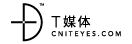
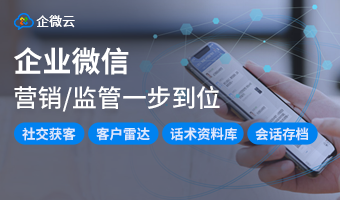
评论